Mega Menu
Mixtas theme comes with a built-in Mega menu system. It means you don't need to purchase or install extra plugin for this feature. To setup mega menu, please go Appearance > Menus and select menu you want to edit. Please note you cannot setup mega menu in the Customizer at this moment.
A mega menu can ben enabled on every first level menu item. This image can show you what is menu item level:
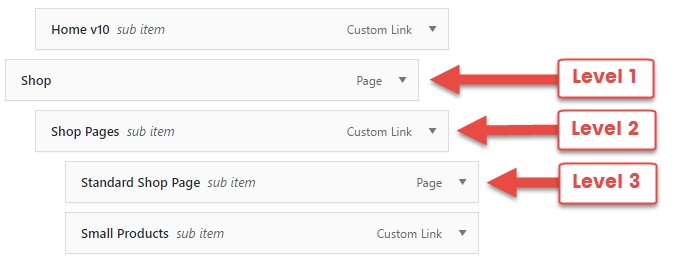
Enable Mega Menu
Select a top level (Level 1) menu item that you want to setup mega menu for it. You will see a new Settings link added to every menu item. Click to that Settings link, a new popup will show up. Please note with different menu item levels, different popups will appear. In this popup, you will see an option to enable the mega menu.
Mega Menu Columns
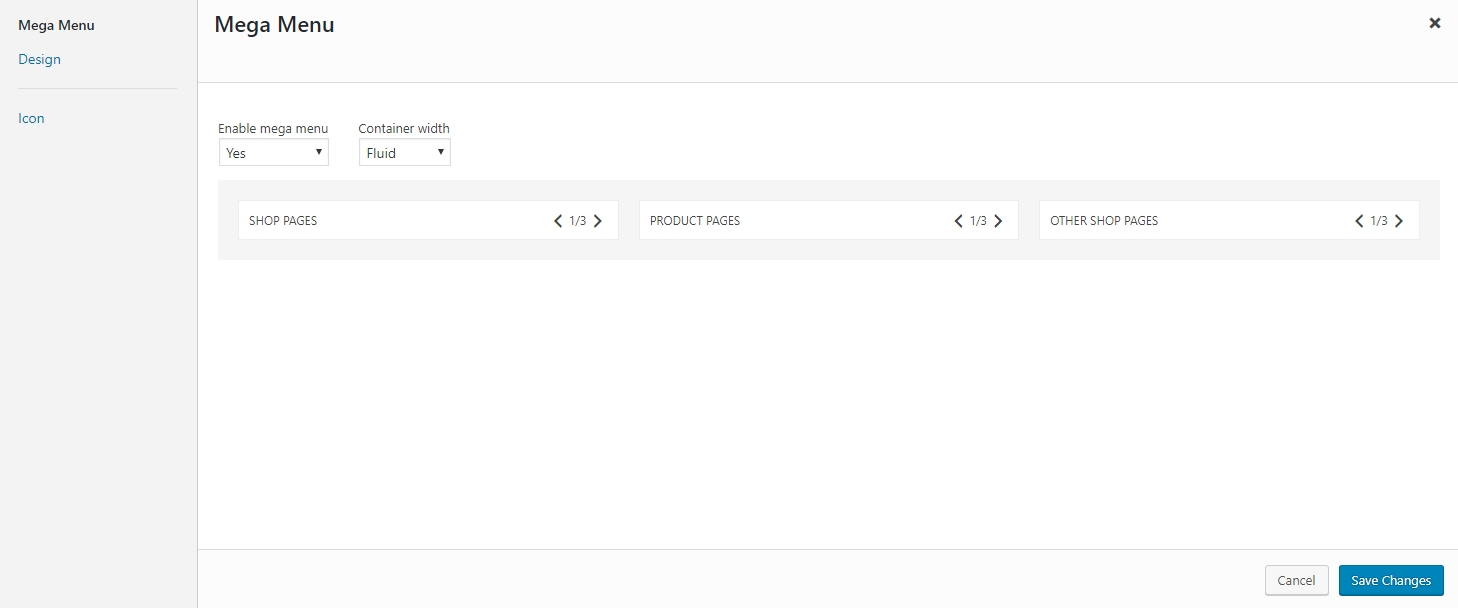
In the popup, there are options helping you setup this mega menu item.
Enable mega menu: select enable or disable mega menu for this menu item. By default, it is disabled.
Container width: select the mega menu container width.
Bellow, you will see mega menu columns. They are menu items level 2 which are direct children of current menu item. You can change the width of each column right there by clicking to the arrow icons.
Mega Menu Background
Just click to Design menu in the left side of popup, new options will appear and allow you to upload background image as well as select background properties.
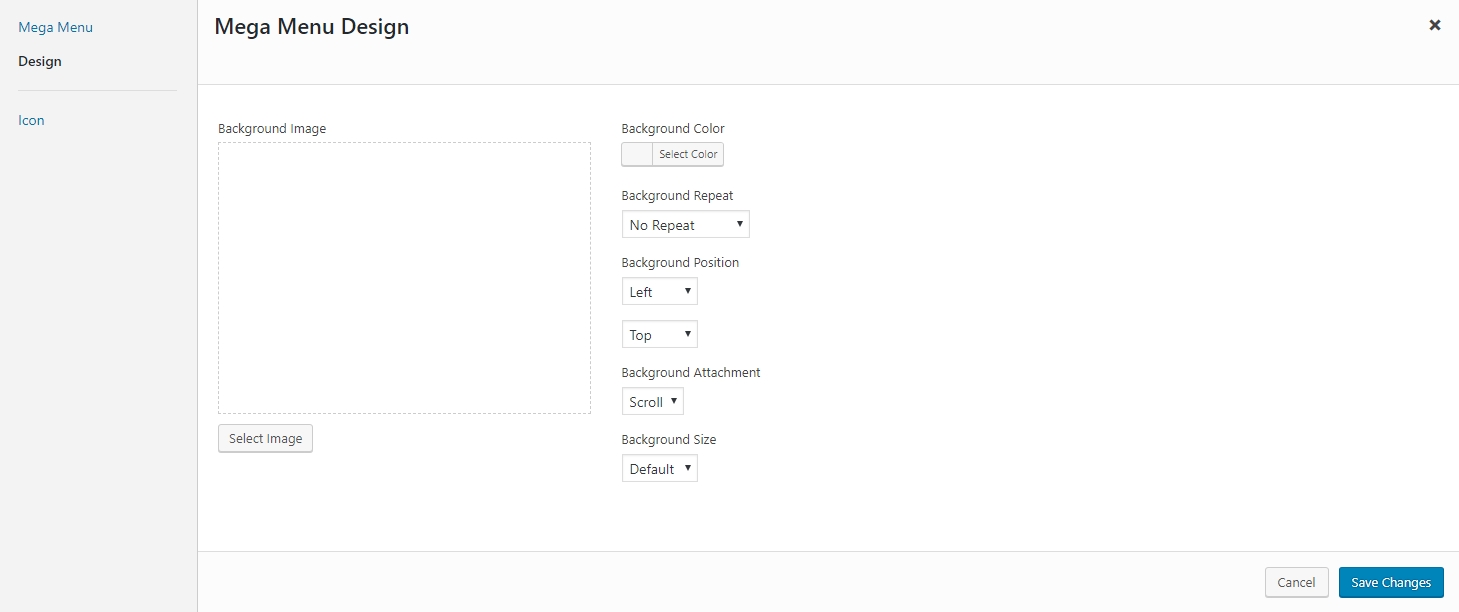
Hide Column Label
Open the Settings popup of menu items level 2, you will see options to set the visiblity of column label.
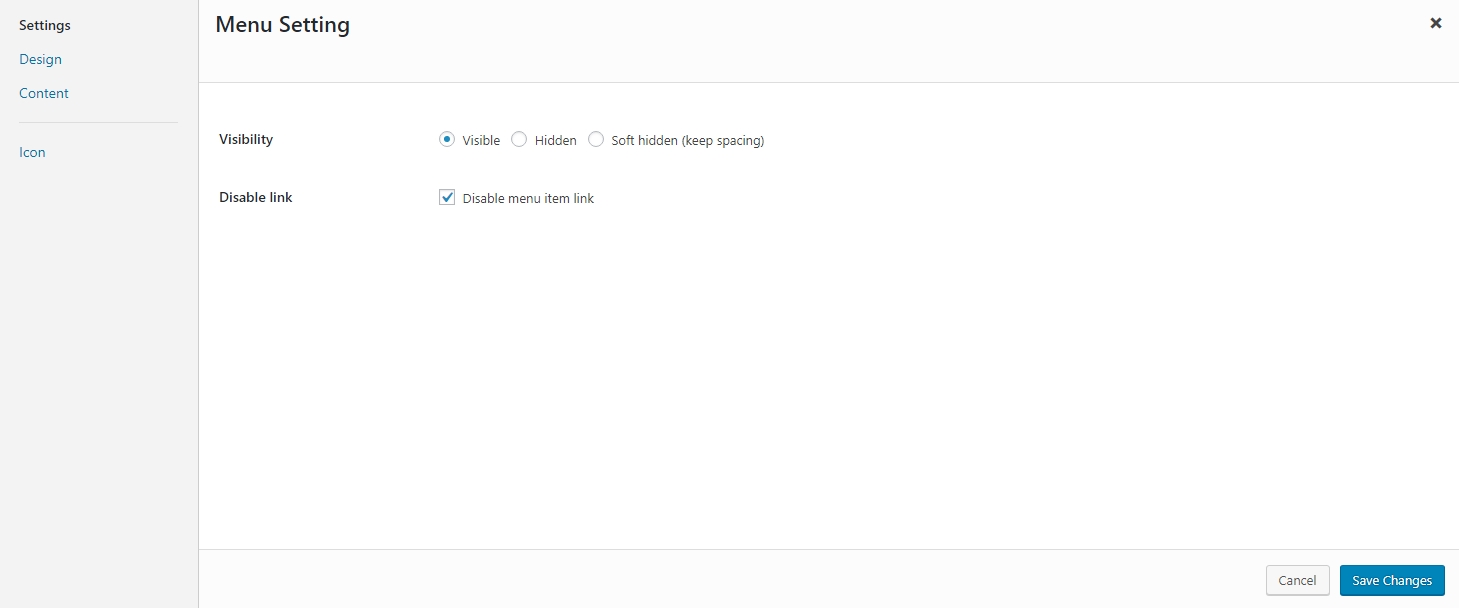
Visibility: this option allows you to set the visibility of mega menu column label. It is visibile by default.
Disable link: remove link from the mega menu column label.
Column Background
Open the Settings popup of menu items level 2, you can see the tab Design on the left side. In this tab, you can upload the background image for a mega menu colum, or simply pick a background color.
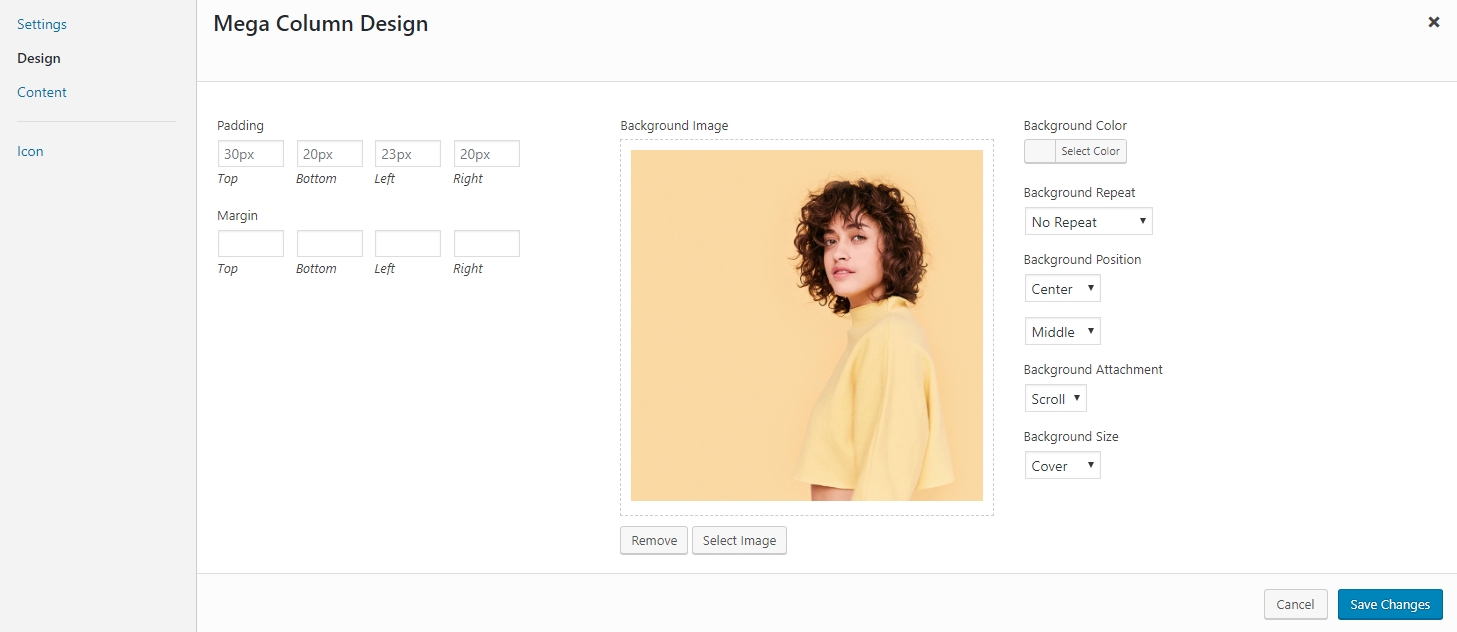
Custom Content
From menu items level 2 and bellow, you can set a custom HTML content for them. For example, you can hide the column lable then display a HTML/Shortcode of a banner image on the menu.
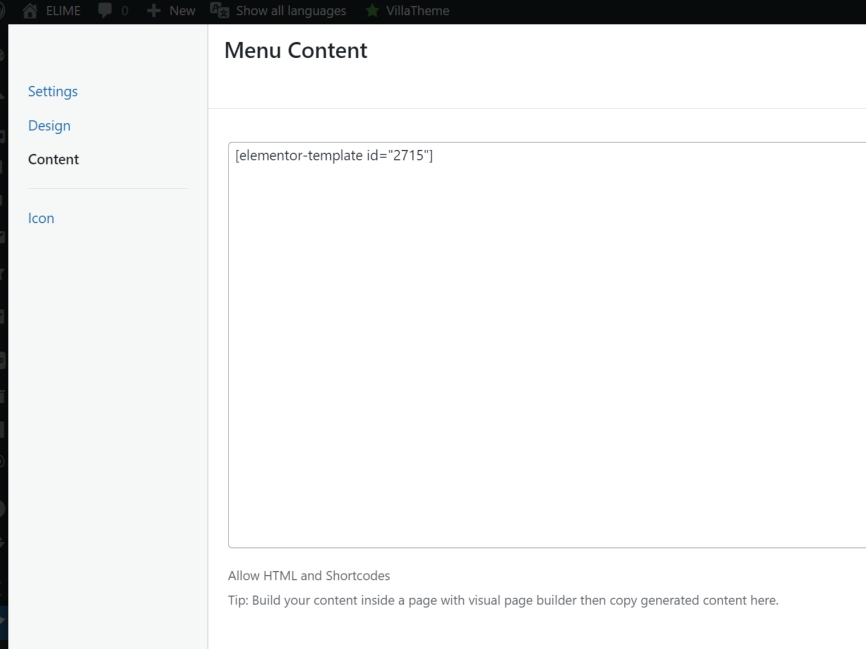
Last updated