Step 1 - Download Theme
There are two ways you can install the Neotek theme. You can choose to install it via FTP, which is what will be outlined in this article, or via WordPress. Before you can install Neotek, please download the necessary theme files from ThemeForest first.
If this is your first time downloading the theme from ThemeForest, we recommend downloading the Full Theme Package to receive additional files such as exported sliders, child theme, documentation. If you’ve already downloaded the Full Packages, then you can just use the WordPress Installable File.
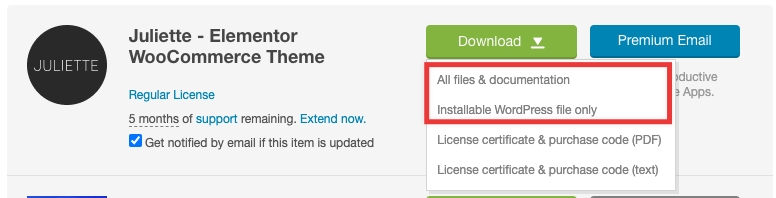
Step 1 – Login to your ThemeForest account and navigate to your Downloads tab and then locate your Neotek theme purchase.
Step 2 – Click the Download button and choose to either download the Installable WordPress file only, which is just the WordPress installable file, or choose to download All Files & Documentation which is the full Neotek theme package.
Last updated